Keeping your IBM support team up-to-date ensures the right people get notified, can raise and track support cases, and manage entitlements efficiently.
1. Log into IBM MySupport #
Go to https://www.ibm.com/mysupport/
You need to be logged in to access your support entitlements and manage user permissions for your account.
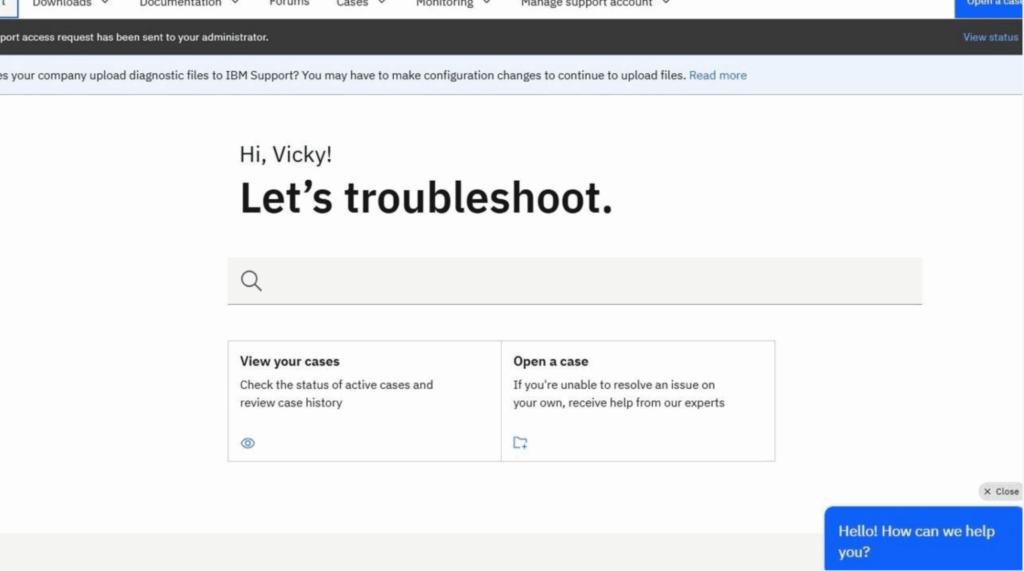
2. Click on The Person Icon #
This is usually found in the top-right hand corner.
This section allows administrators to invite or remove users from the support group tied to your IBM Customer Number (ICN).
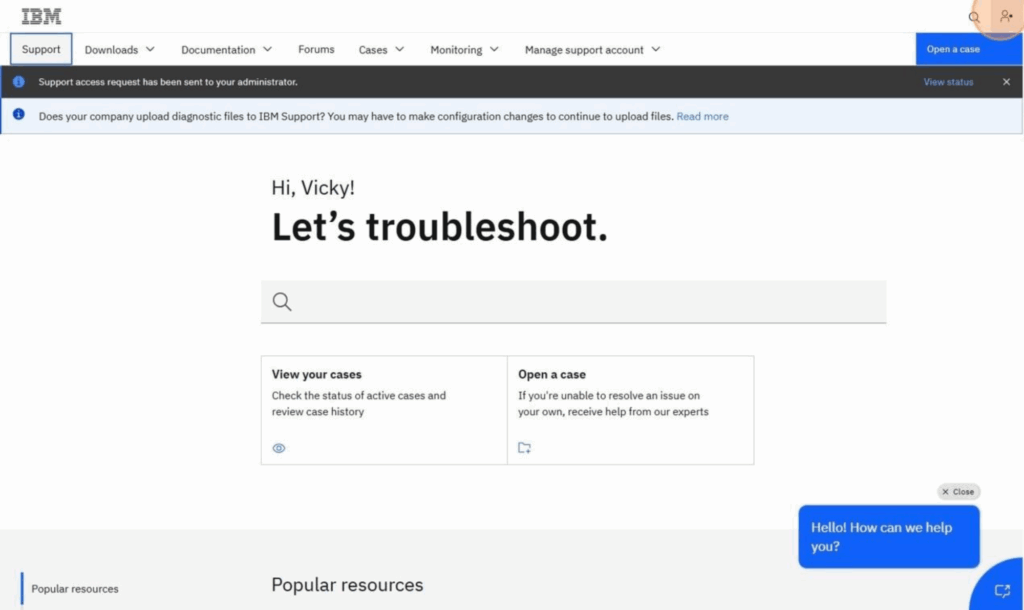
3. Click on ‘User administration’ #
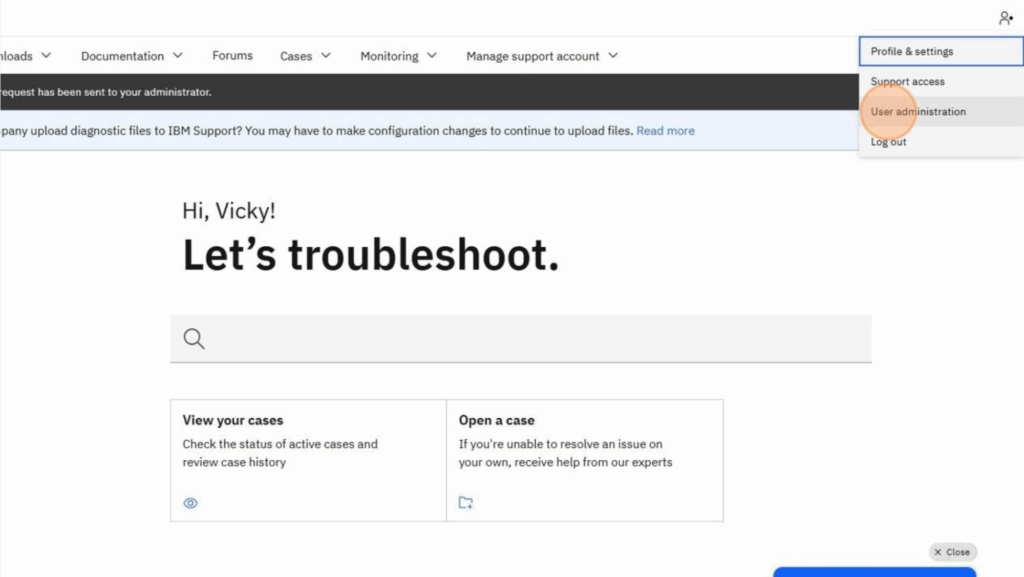
4. Click ‘Users’ #
You’ll see a list of people already associated with your account, including their current roles.
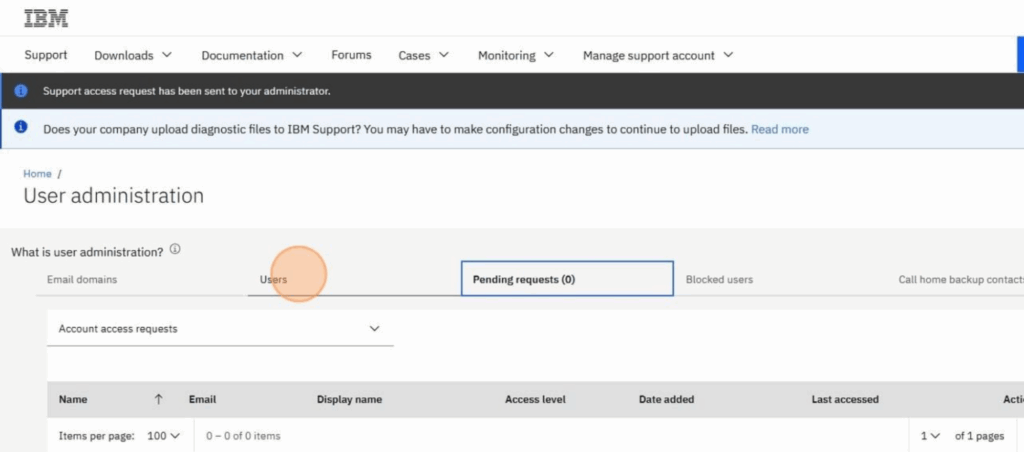
5. Click the Pencil icon to edit #
Or the bin icon to completely remove a user.
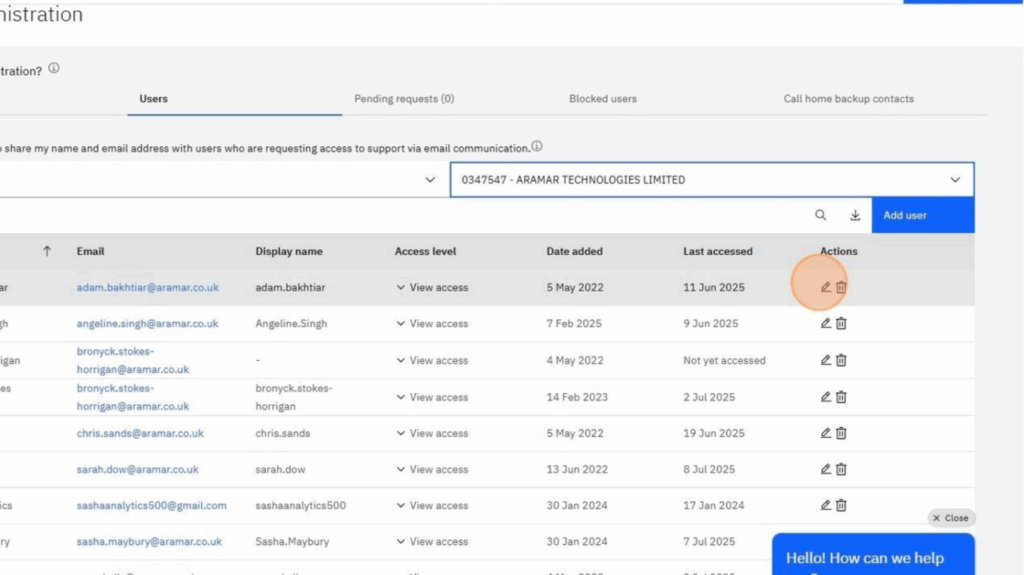
6. You can now click the level of access you would like this user to have #
Choose between:
- Administrator: Can manage users and access.
- Best for IT leads or procurement owners managing IBM licenses and teams.
- Full Access: Can view, create, and update support cases but not manage access.
- Ideal for team members actively engaging with IBM Support.
- Basic Access: Can view support case information but cannot create or update support cases.
- Useful for stakeholders who just need visibility into case progress (e.g. project managers).
- No Access: Account exists in system but with no support entitlements
- May be used when temporarily revoking access without deleting the user.
🔍 Tip: Only assign Administrator access to someone responsible for overseeing IBM Support relationships or managing users. For most users, Full Access is sufficient.
See IBM User role capability matrix for more info #
- May be used when temporarily revoking access without deleting the user.
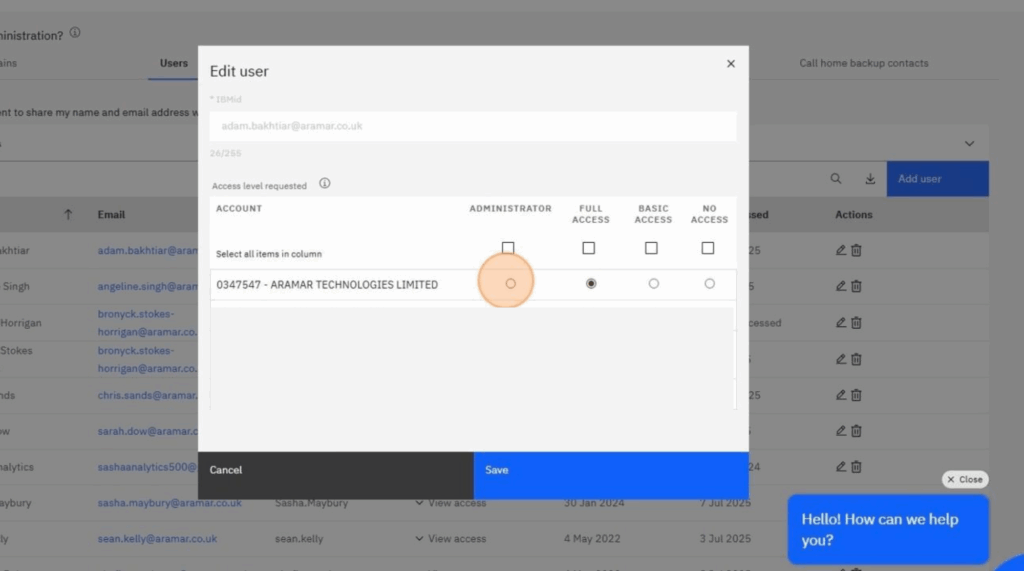
7. You can now click ‘Save’ #
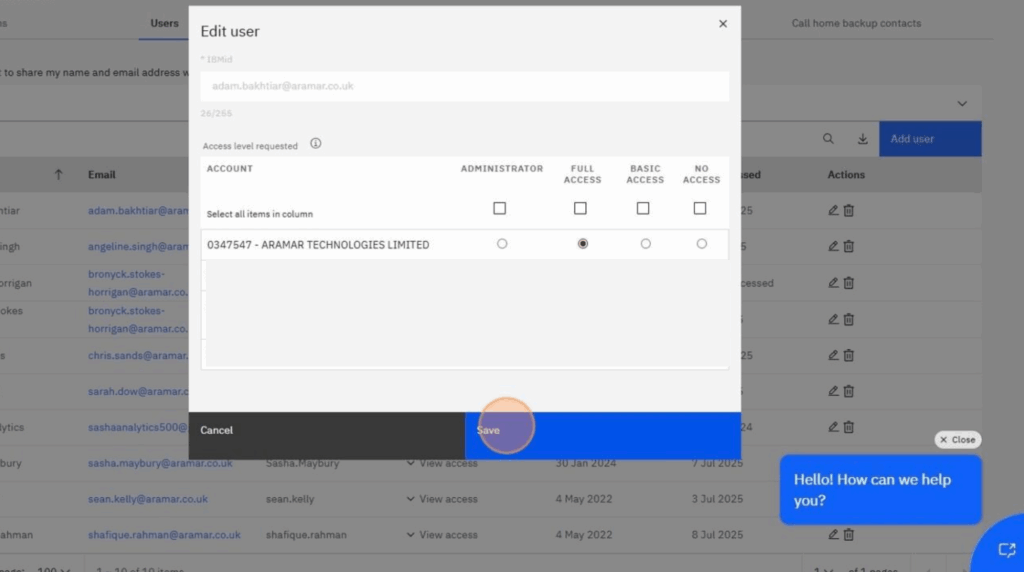
Easy as 1 – to – 7.



